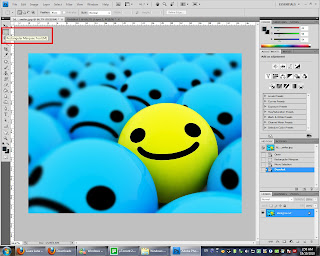Hi, today the lesson,
The Working With Layer
first of all I'm sorry about my English not so good and please do not feel fustrated to my Poor English...>.<
lets us start from begin, i find a original picture from web
This is the original picture from web, let us start make this picture in Photosop.
first of all use rectangular marquee tool at the selection tool bar
at the upside bar, there is a Feather that soften the edge that ur selection, then select it. u will see a curve rectangular shape of doted line after u select.
after u select , u right click the image and select SELECT INVERSE.
You will see the doted line change direction into the inverse, that mean u inverse your selected place.
after that u set ur background colour, i choose black colour is just for the my favourite, and have a better graphic...XD
after this, u select Edit -> CLEAR. clear away ur selection. or u can just press delete button.
u will see ur selection place become black in colour. because of the background colour that i choose is black in colour. after this u create a new layer at the right bottom at the layer side bar.
it time that u using the new layer to create title. Select Horizontal Type Tool at the tool panel and u can create a word layer.
as i type, i type THE LAYER in this picture, although this picture title is THE LAYER but actually not so many layer as though. i think nevermind because it make up of 2 layer. XD
the layer will name as THE LAYER !!
u can choose ur font type at control panel.
so, this is the picture and i save it in psd and jpeg file.
now is the opacity of the layer. U can set the master opacity for the layer. the lower the opacity, the lower the visibility of the layer.
if the opacity is 100%, then the layer is fully visible in picture.
there is a indicate layer visibility of the layer just beside every layer, it is a eye icon, if u off the icon, the selective layer will invisible..!!! see the text layer, it's GONE!!!!...gone gone...XD
so now this is the picture in jpeg file.
thank you.
Miss Lydia if i done anything wrong, or i miss out anything, please give some helpful comment here..
~THANK YOU~