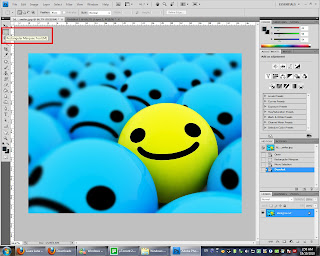First of all, create a page with black background and create a text layer as the title, HAPPY CHINESE NEW YEAR as the pic shown.
the 2 other picture is take from internet and go through Illustrator live trace and put into photoshop.
this is the other picture from internet and it is a chinese lion head. use lasso tool and magnetic lasso tool to trace the lion head and cut into our main page.
the lion head is flip horizontally by Free Transform (ctrl + T)
using blur tool to blur the lion head outline and it will show more real.
this is the firework picture and i select the lasso tool with 10 px feather and choose which i like.
after i choose, i cut and paste to main page
i do same process as well and i can choose anyone of this firework
i choose some of the firework and arrange as the picture shown. arrange the layer that behind the other layer,
adjust their opacity.
create a rectangle shape at belowand the colour is brown.
use the eraser tool and adjust the flow and opacity to almost 50% and erase the upper part of the rectangle shape.
after that arrange the rectangle layer behind the other layer except background layer.
after some arrangement....the wallpaper is form...XD